We have previously shared 4 scanning methods: SMB scanning, FTP scanning, BOX scanning and email scanning are the most commonly used 4 methods. Today we will expand on this and introduce you to "WSD scanning", a scanning method that is very similar to network Twain scanning.
What is WSD?
WSD (Web Services on Devices) is a communication protocol that is only available in Windows Vista and later operating systems. It is the abbreviation of Web Services on Devices and is usually used for scanners and printers. As long as the device supports this communication protocol, you can directly search and add scanning and printing functions on the operating system.
After setting up WSD scanning, you need to use third-party software to work in Windows 7 with the free "Windows Fax and Scan" tool for scanning
Setting up only requires 3 steps: turn on the WSD function -> add a scanner to the PC -> use
Specific method:
1. Enable WSD function
1. Log in to the device network card page as an administrator, select "DPWS Settings" under the Network tab, and enter Friendly Name (it is recommended to be easy to remember, which is the name displayed when the PC searches
2. Select "Scanner Settings", turn on "Scan Function", and enter the scanner name
2. Add a scanner to the PC
1.Open the PC "Control Panel" - "Network and Sharing Center" - "Advanced Sharing Settings", and enable the network discovery function
2.Open "Network", select the scanner (the PC will automatically search for devices in the network), right-click and select "Install", and confirm that the installation result is successful in the lower right corner of the screen

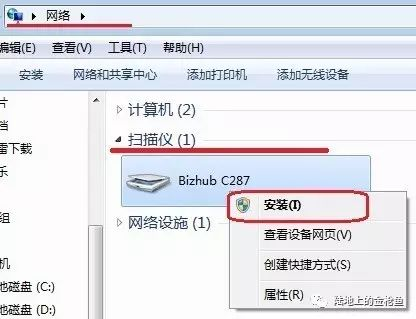
3. Use
1.Open the "Windows Fax and Scan" tool and select "New Scan"
2.Confirm the scan settings and click Scan
3.The scan file storage location is in the system "Documents" - "Scanned Documents" (the location cannot be changed)

Conclusion:
WSD scanning is a convenient and straightforward method for users with Windows Vista or later operating systems. By enabling WSD on your Konica Minolta device, adding the scanner to your PC, and using tools like "Windows Fax and Scan," you can easily manage your scanning tasks. This method is particularly useful for quick, network-based scanning without needing extensive setup.
The previous article: Konica Minolta Tips | BOX Scanning and Printing
The next article: Konica Minolta Tips | FTP Scanning

