SMB Scanning
"SMB Scanning" uses the SMB protocol (Server Message Block) to send files from the device to the shared folder specified by the PC. SMB scanning has the same functions as the FTP scanning we shared earlier, but the paths they take are different.
FTP transfers files through port 21 of the computer, while SMB transfers files through ports 139 and 445.
To set up SMB scanning, the destination folder must be shared because you want to write files to the folder. Therefore, you must have write permissions (full control permissions are recommended). The advantage of SMB scanning is that you don’t need to install software on the client computer; the scan folder is shared, which is convenient for others to browse. The disadvantage is also sharing, because the security is not high (of course, you can also use Windows file permissions to increase security)
Specific setting method:
1. Create a new folder, right-click and select Properties
2. Select "Advanced Sharing", check "Share this folder", and click "Permissions"

3. Add users and check permissions (it is recommended to add everyone, full control permissions)
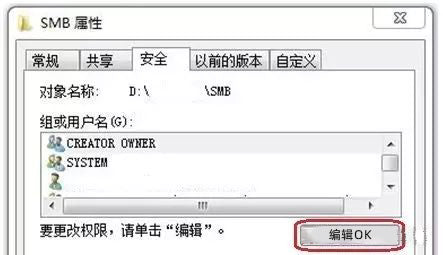
4. If the PC has joined a workgroup or AD domain, you also need to change the permissions on the Security tab
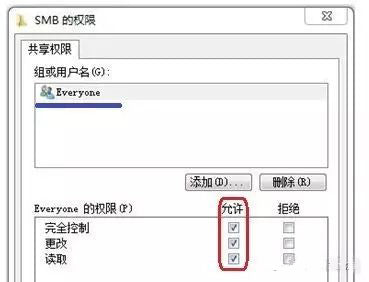
Click "Security" and select "Edit"
5. Click "Add" to add users who can access the folder and set the permission to "Full Control"
6. Log in to the device webpage and register the scan address on the machine
Enter the destination address name (English or numbers are recommended)
Host address: IP address or host name
File path: folder share name
User ID: PC login user name (required for workgroup or domain users)
Password: PC login password (required for workgroup or domain users)
Note:
1. It is not recommended to use SMB scanning if the IP is assigned by DHCP or the IP is changed frequently;
2. Make sure the folder is shared and has full control permissions;
3. When using the host name, add a DNS server in the MFP network settings;
Test whether the host name can be pinged
4. When the scan fails:
- Can the network be pinged?
- Check whether the IP address or host name is correct
- Is the destination path correct?
- Check whether there is a firewall blockage
- Check whether there is an anti-virus software blockage
- Does the folder have full control permissions?
- Is the PC user name and password entered correctly?
- Reset the shared folder test
Conclusion
SMB scanning is a powerful tool for transferring files from your device to a shared folder on your PC, offering ease of use without additional software installation. However, it requires proper folder sharing and permissions setup to function correctly. Ensure that the folder is correctly shared with full control permissions and verify network settings to avoid common issues. By following these guidelines, you can effectively set up and troubleshoot SMB scanning, enhancing your document management process.
The previous article: Konica Minolta Tips | BOX Scanning and Printing
The next article: Konica Minolta Tips | FTP Scanning

