Keeping your Konica Minolta devices up-to-date is essential for smooth operation in any office setting. Firmware upgrades are key to fixing bugs, improving performance, and even adding new features.
VA model firmware rewriting method
Applicable models: BH165/185/165e/185e; BH195/235BH206/216/226/236/246: BH266/306
1. Preparation
Before rewriting the firmware, please install the printer driver (GDI/PCL driver) on the PC.
Before rewriting the firmware, please copy the firmware rewriting tool "UpdateFW.exe" and "UpdateFW.ini" to the PC.
2. Rewriting method
2.1 Connect the machine and PC with a USB cable.
2.2 Copy the firmware rewriting tool and rewriting program to any directory on the PC.
2.3 Double-click "UpdateFW.exe''.

2.4 Click [Browse] and select the file path "XXXXX.bin".
2.5 Click [Update].
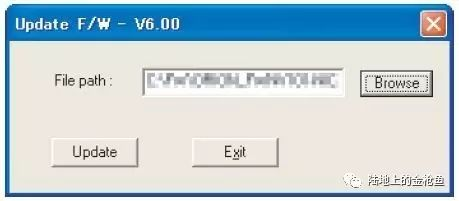
2.6 Firmware rewrite starts.
2.7 Check the firmware rewrite sequence status on the screen.

2.8 When the following message appears on the screen, it means the firmware rewrite has been completed.

2.9 When the [Transfer Successfully!] message appears on the screen, click (OK) to close the execution tool.

2.10 Turn off the power switch of the machine, then turn it on again, and then confirm the version of the same firmware.
2.11 If you need to rewrite multiple firmwares, repeat steps 3 to 10.
3. Steps for failed upgrade
- BH165/185/165e/185e
Press and hold the menu/select key on the control panel while turning on the power switch, confirm that it enters [BIOS MODE] and rewrite the firmware;
- BH19512351206/216122612361246/2661306
Press and hold the [function] key and [Utility] key on the control panel while turning on the power switch, confirm that it enters [BIOS MODE] and rewrite the firmware; 
BH227/287/367 firmware rewrite method
1. U disk upgrade requirements:
- USB flash memory device compatible with USB (1.1/2.0/3.0) interface. Even if using a device that supports USB3.0, the speed is limited to the specification range of USB2.0.
- The U disk is formatted in FAT32 format.
- No new security functions such as encryption and password lock (or the U disk allows its security function to be turned off).
- Do not use a USB that will be recognized by the computer as two or more drivers.
- It is recommended that you use a storage device with a capacity of no more than 32 GB.
2. Firmware rewrite method
2.1 Unzip the firmware file.
2.2 Connect the USB to the PC, and then copy the extracted data [FW0001] to the root directory of the U disk.

2.3 Turn off the main power switch.
2.4 Insert the USB disk with the firmware into the USB port on the right side of the operation panel.

2.5 Press and hold the stop button and turn on the main power switch.
2.6 The control panel will display the firmware items to be updated, then select the specific firmware type to be updated and select [YES].
2.7 Press [START]. (At this time, the Start key starts to flash red.)
2.8 Check whether the control panel displays a message indicating that the data has been rewritten correctly ([Downloading Completed]. (At this time, the Start key will light up in blue.)
2.9 Turn off the main power switch.
2.10 Remove the USB disk.
2.11 Turn on the main power switch.
2.12 Call up and display maintenance mode.
2.13 Select [Firmware Version].
2.14 Confirm that the same version has been updated.
3. When upgrading the firmware after replacing the MFP circuit board, you need to enter the machine type information
3.1 Insert the USB drive into the USB port.
3.2 Press and hold the stop button and turn on the main power switch.
3.3 Touch [Machine Type Select]. 
3.4 Enter machine type information. 
*For specific input information, please refer to the maintenance manual when replacing the MFP circuit board.
Conclusion
Upgrading the firmware on your Konica Minolta devices is crucial for ensuring optimal performance, fixing bugs, and adding new features. By following these step-by-step instructions, you can easily update your device’s firmware, whether you're using a USB drive or a PC. Remember to always check the firmware version after the upgrade to confirm success.

